How to Stop Sharing Files/Folders
Drive: How to Stop Sharing Files/Folders
1. Open Google Drive 
2. Navigate to shared Folder or File  , right click and select share
, right click and select share
3. A menu will allow you to view who has access to these files/folders
4. On the right hand side there is a dropdown menu allowing varied access, click remove
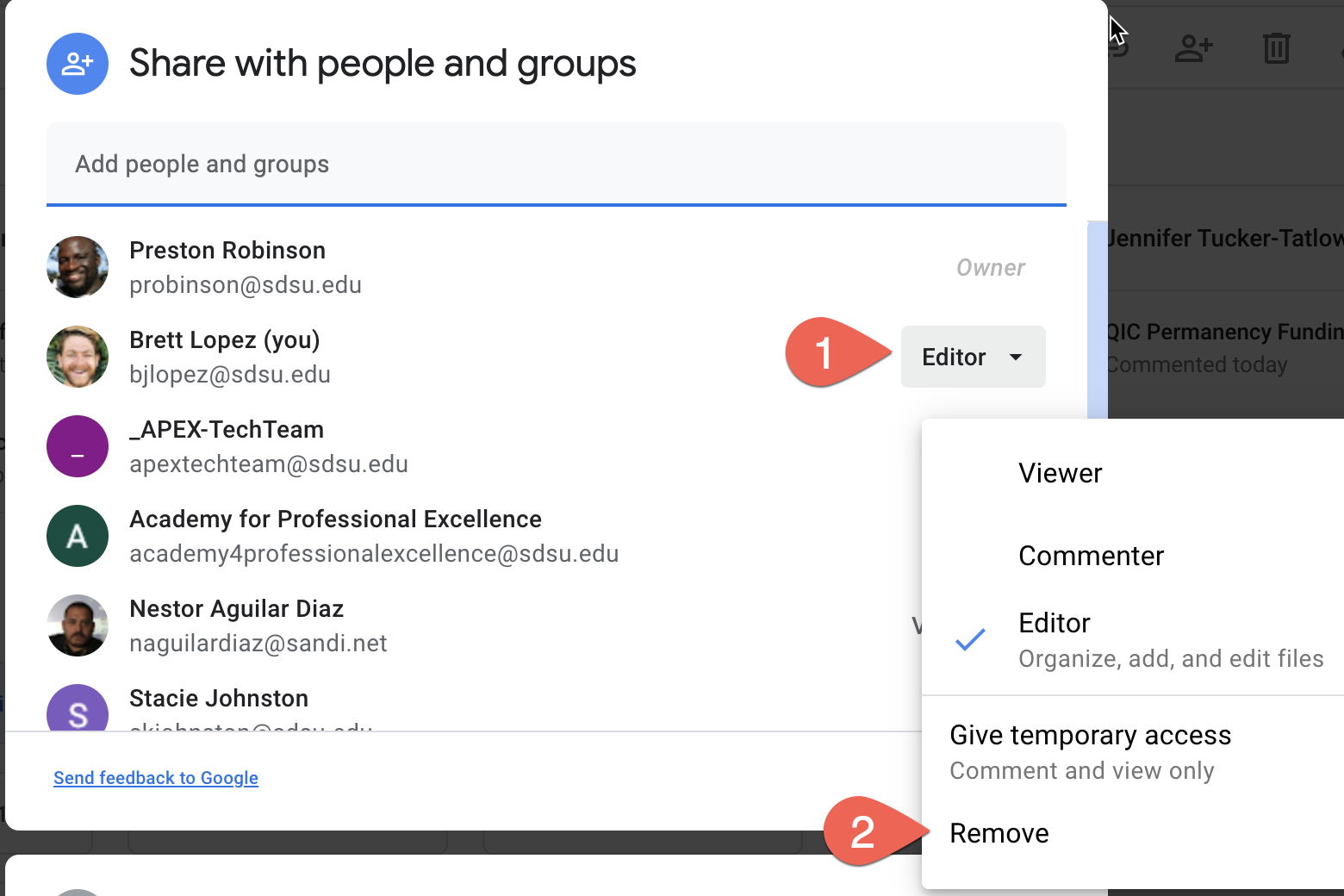
5. Select done
Related Articles
How to Share Files/Folders
Drive: How to Share Files/Folders *Same process for Files and Folders* Open Google Drive. Navigate to Folder or File. "Right click” or “Control click” folder or file. Click Share. A. Enter the names, email addresses, or Google Groups you want to ...Filtering Emails into "Folders"
Filtering Emails into "Folders" in Gmail 1. Open Settings 2. Create Label (This is the “Folder” in which your mail will be stored) a. After opening settings, select the Labels tab b. Choose Create new label c. New Label window will pop-up. Type in ...Exporting Google Contacts
CONTACTS: Exporting Google Contacts Step 1: Open Contacts Step 2: Select “More” option Click on the option “More” on the left side panel. You will be able to see the Import, Export, Print, Undo changes and Other contacts options. Step 3: Select ...Google Drive: How to add a file to Drive
We're going to walk through how to move documents from Google Docs and Word to your Google Drive labeled "My Drive". Throughout this instructional there will be mention of Drive for Desktop, a piece of software that is used for Google Drive where ...How to Create Gmail Contact Groups (Labels)
Quick video guide: Written Guide: 1. Open Google Contacts 2. Under the Labels column, select the Create label option 3. The Create label pop-up window appears. Type your desired group name and select Save Adding Contacts to the Group (Label) 1. ...