How to Edit Audio Settings/ Choose Audio Devices
Before Entering a Meeting
1. In the Zoom application, select the Settings icon on the top-right hand side of the window
2. The settings window will appear. On the left hand column, choose Audio. Under the "Speaker" and "Microphone" options, select the drop down menu and choose the devices that you would like to use. These devices do not have to be the same.
Making in-meeting Changes
1. While in your meeting, click the up arrow next to the Mute option and choose Audio Settings.
2. The settings window will appear. On the left-hand column, choose Audio. Under the "Speaker" and "Microphone" options, select the drop down menu and choose the devices that you would like to use. These devices do not have to be the same.
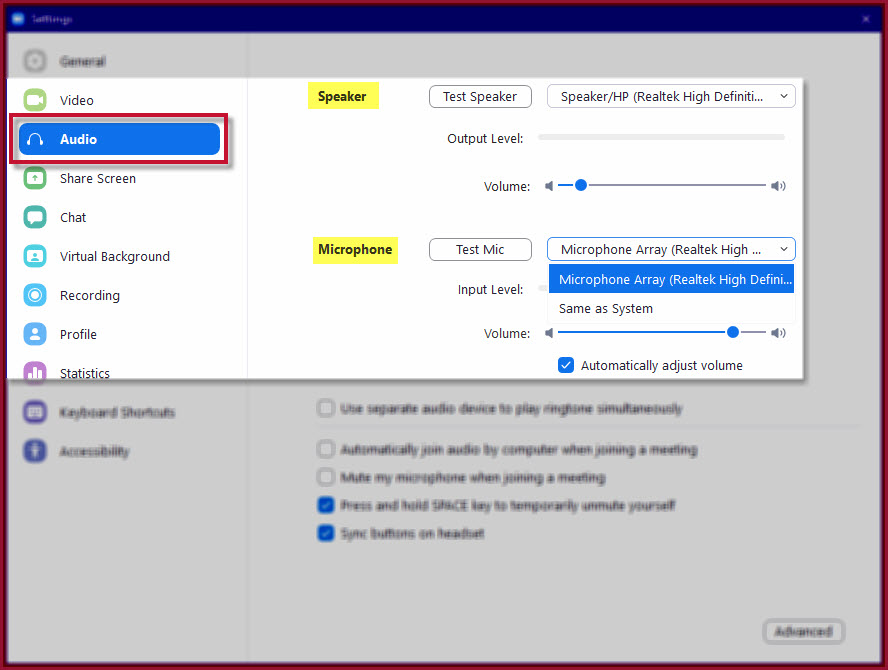
Related Articles
How to Share Computer Audio
How to Share Computer Audio Share Audio and Video 1. While in a Zoom call, select the Share option on the menu bar at the bottom of the window. 2. The Share window appears. Choose the screen/application that you would like to share and select the ...Zoom Phone FAQ
Zoom Phone FAQ ZOOM PHONE INFORMATION Q: What is required to use Zoom Phone? An SDSUid Zoom account The Zoom app (local application, not a web browser) An Internet connection Q: Are there costs for activating new lines of service? A: Cost will be ...Setting up Zoom Phone
Getting Started When you get your Zoom Phone license, you will get an email notification with a link to set up Zoom Phone. Click the link at the bottom of the email notification. If you didn't get an email, sign into the Zoom web portal ...Zoom Phone Equipment
Zoom Phone Equipment See the information below to help determine whether you should purchase equipment to use with Zoom Phone and what would be appropriate for your needs. Headsets Purchase a headset if you work in a space where: Environmental ...Zoom Phone Overview
IT Network and Infrastructure (ITNI) is piloting a project to modernize the University’s outdated telephone system by improving performance and reducing security vulnerabilities. Our plan is to achieve a Unified Communications System by leveraging ...